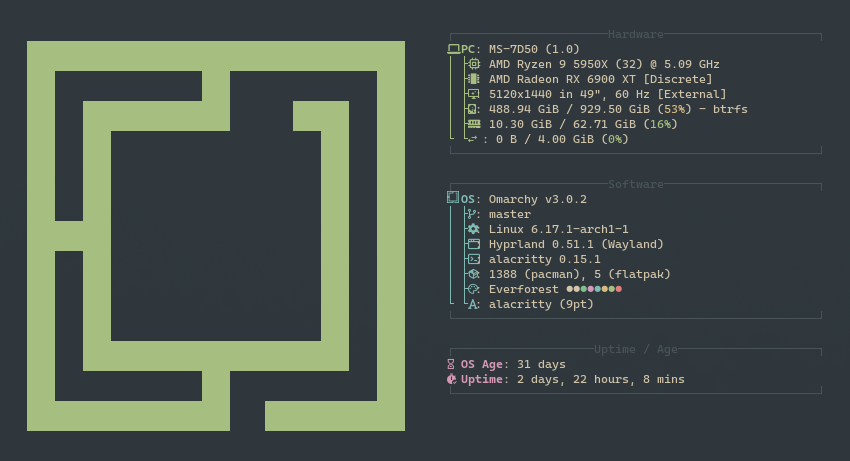
If you’ve been reading my page or know me at all, you know that I’m a big Fedora fan. I’ve been using Fedora for many years, but there was always something missing. What was missing from this near-perfect operating system?
A preconfigured tiling window manager.
I realize tiling window managers are usually for more advanced users — they’re meant to be customized from the ground up so you really learn your system. If that’s the path you choose, you have all of my respect. I enjoy using a tiling window manager too, even though I didn’t build mine entirely from scratch. I tried installing both the Sway and i3 Fedora spins, but I simply didn’t have the time or knowledge to set them up properly.
My First Attempts
My next foray into tiling window managers was with CachyOS running Qtile on one of my laptops. I spent around five hours tinkering with the bar alone before realizing I had other things to do. I fully respect people who dedicate the time to configure these setups from scratch — I just don’t have that kind of time right now.
Omarchy Has Entered The Chat
Then I installed Omarchy on that same laptop and took it on a work trip for a week.
How did it go?
When I got home, I backed up my other two computers and installed Omarchy on both — even replacing Fedora on my main desktop that had been running it since I built it.
I’ve heard some people say Omarchy is bloated. Maybe so. But for anyone who wants a preconfigured tiling window manager without spending endless hours on setup, there’s simply no better option. It’s great out of the box — and that’s not to say I haven’t customized plenty of things to make it my own.
Making Omarchy My Own
Many of the default web apps included with Omarchy weren’t useful to me, so I removed most of them. The few I did use, I kept — and even added several of my own.
For example:
- I don’t use 1Password, but I do use a different password manager. I uninstalled 1Password, installed Bitwarden, and kept the same SUPER + / keybinding, just redirected it to launch Bitwarden instead.
- I don’t use Spotify either. I prefer Apple Music since I’ve been using it for years and already have my playlists there. So, I removed Spotify and installed Cider, an Apple Music client for Linux. I even kept the SUPER + M keybinding for that.
- I also listen to SiriusXM, so I made it one of my own web apps. The process is super simple:
Go to Install Web App in the menu → name it → paste the URL → add an icon URL (PNG) → done. Now it’s available right from the application launcher.
All of these small tweaks made Omarchy feel completely personal — a strong base I could easily shape into my perfect setup.
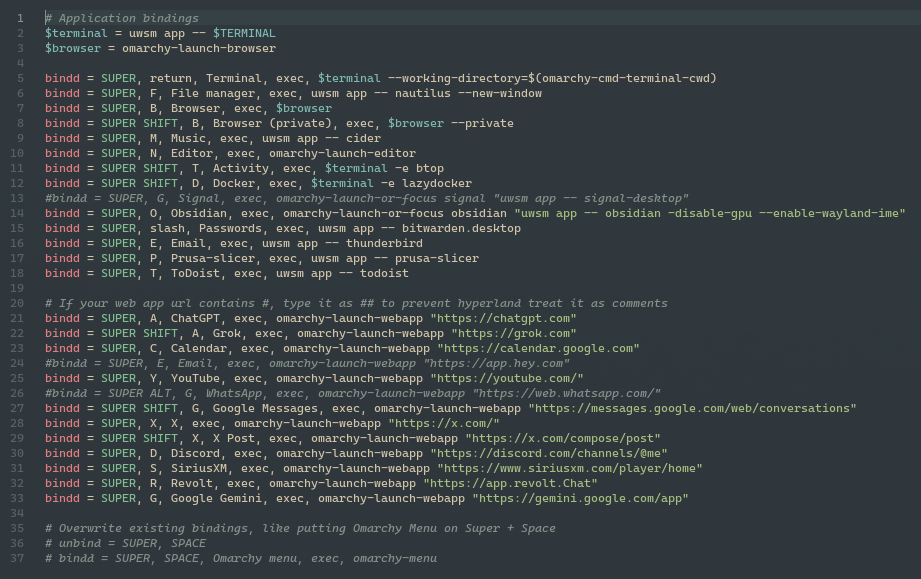
Why It Works for Me
Omarchy is an excellent foundation. It gives you a well-built, preconfigured tiling environment that you can customize without having to start from scratch.
I love the mostly keyboard-driven workflow. I’ve gotten used to most of the keybindings, and when I restart my computer, I can open all my preferred applications — each in its own workspace — in about ten seconds flat.
In my opinion, tiling window managers and workspaces are the best way to use a computer. Anything else just feels broken.
Fedora vs. Omarchy
Fedora handled workspaces fairly well under GNOME. I used the Auto Move Windows extension to send specific applications to specific workspaces, letting me switch between them efficiently.
Now, on Omarchy, I achieve the same thing with keybindings instead of extensions — and I prefer it that way.
I like this workflow. I like having a preconfigured base that I can build upon and make truly mine.
To me, that’s what Fedora has been missing. I understand that this goes beyond Fedora’s design philosophy, but for my daily driver, Omarchy just fits better.
I’ll still follow Fedora closely and probably run it in virtual machines to see what’s new and tinker around. But for now, Omarchy is home.
Final Thoughts
If you’ve never tried a tiling workflow like this, you should — just to see how it changes the way you work. I don’t think you’ll regret it.
Until next time.
